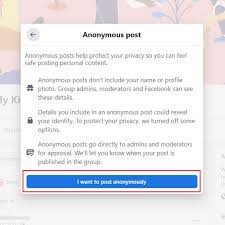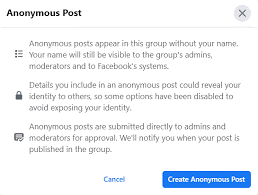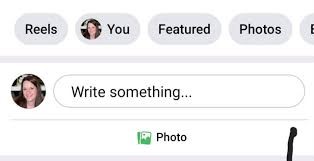You might not know you can post anonymously on Facebook, keeping your identity hidden using the anonymous posting feature. It is important to note that this feature is only available for group posts, not individual posts. The platform introduced this feature in June 2020 because parenting groups want to allow some posters to keep their identities hidden. However, it is something that you can now enable in any group. So, here we will walk you through how to post anonymously on Facebook group.
It is important to remember that the posts you make are not completely anonymous; group admins or moderators will review them before they are posted. Your account name and profile picture will still be visible to the admins. Moreover, Facebook will also know who you are from where you post.
So, follow this blog post and learn how to make posts anonymous.
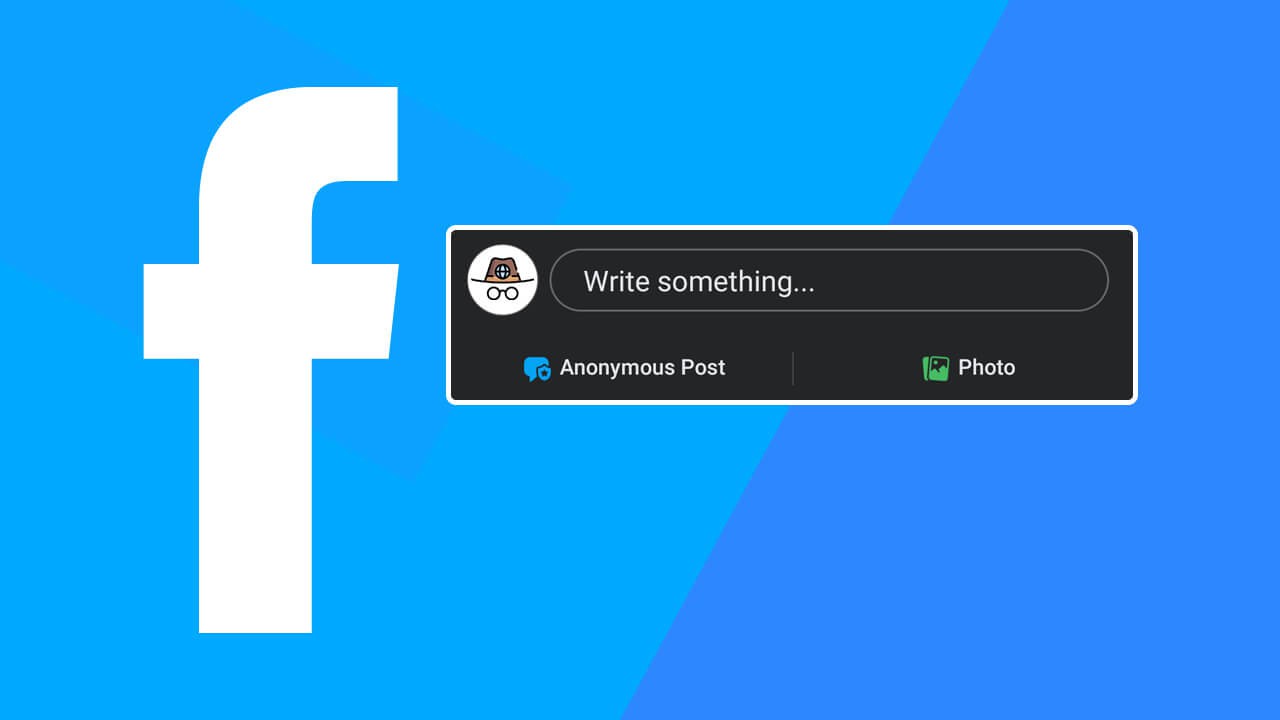
Things to Know About Anonymous Posting in Facebook Group
You must know the following things while making your posts anonymous in a Facebook group.
- Anonymous posts on Facebook groups to publish their posts without revealing their identities. Their names will not be disclosed to group members, and they will also remain anonymous in the comment section when interacting with that thread’s conversation.
- However, the group admins and moderators will still be able to see and access the account or profile of that poster. Moreover, Facebook can see the identity of anonymous posts to enforce their Community Standards. However, all other group members will see it as a ‘Group Participant’ or ‘Anonymous Member.’
Related: Boost Facebook Post Engagement
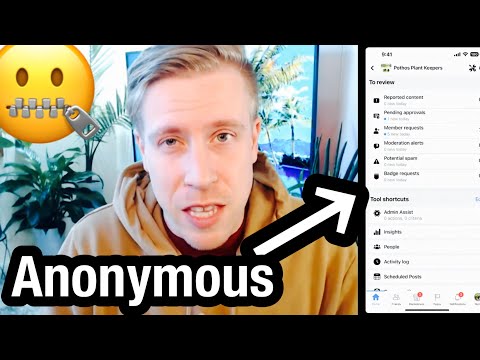
How to Enable Anonymous Posting in a Facebook Group?
If you are a group admin and want to enable an anonymous feature for FB posts so that people can post on facebook anonymously, follow the steps below.
- Open your relevant FB group on Facebook app from the option Groups you manage.
- Hit the manage button and go to the Group Settings option on the Admin Tools Left sidebar.
- Scroll down, and from the Manage Discussions option, enable Anonymous Posting by clicking the pencil icon next to it in the Features box.

- Posting on Facebook anonymously without revealing your identity is permitted. Toggle it off anytime if you want to use the previous Group Settings.

IMPORTANT NOTE: Once you toggle this feature off, any anonymous post now and previously posted in the Group will disappear. Once you reactivate the feature, your posts will be restored. This feature will strengthen the community and benefit members, paving the way to its success.
Related: How to Hide Likes on Facebook
How to Post Anonymously on Facebook Group via Desktop
Once the admin has enabled this feature, group members can create posts without revealing their identity. The procedure to make your posts anonymous in an FB group using a desktop is straightforward. Follow the steps outlined below to post in a group by keeping your identity hidden.
- Open your Facebook account on a web browser and log in to your account using your Email Address or username.
- Open the Group where you want to post.

- Create your post by tapping the Anonymous Post option.

- A prompt will appear in the menu, letting you know how these posts work.
- You will see a popping-up menu explaining what happens when you make your posts anonymous. To continue, tap on I want to post anonymously.

- Now, create an Anonymous post by clicking Create New Anonymous Post. You will notice that a spy icon now shows your profile picture, and a Group member or Group participant has replaced your name.

- Create your post by clicking Write the message box and then click.
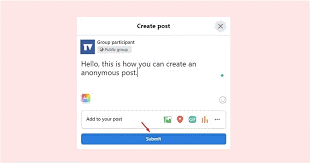
Your post will be displayed in the Group without your name, but admins and group moderators can still see your name. Users can write something anonymously in the Write the message box, like their thoughts and activities. Anonymous posters can also create Polls in Facebook groups, events, and prompts. Users can also use a poster maker app to create more effective and engaging designs.
Admin will receive a notification when any member wants to create a post without showing his identity. From the Pending Posts section of the Admin Tools panel, admins can approve or deny posts from members.
Related: How to add Someone as Admin on Facebook
Post Anonymously in a Facebook Group Using an iPhone or Android Mobile App
Users can create anonymous posts in a Facebook group using the mobile app on iPhone or Android if the Group allows them to post, hiding their identity.
Here is how you can do this:
- Open Facebook on your phone and click the menu below to see the Groups Option.

- Click the Group you want to post without showing your name.
- Tap the Write Something option to create your post in the Group.

- Above the creating post option, click the Toggle Switch to post anonymously.
- You will see an advisory message about what happens when you post showing your identity.
- Confirm it by clicking I want to post anonymously.
- Now compose your post and click the Post option present at the top.
Benefits of Posting Anonymously on a Facebook Group
Posting in a Facebook group without showing your profile is a great way of communicating and expressing yourself to other members.
Making anonymous posts can save you from harassment if you post personal matters that may be unpopular to other community members.
You might consider it a powerful strategy to get your voice heard without being visible on the platform.
Limitations on Anonymous Posts on Facebook
- You can turn this feature on or off as often as you want without limitations. However, turning off this feature will delete all previous anonymous posts.
- You will not receive any warning or indication that this will happen if you turn it off. Therefore, it is a case of recognizing that is the case after it’s already happened.
- If you enable this feature again in the future, all previous anonymous posts will reappear and be reachable within the Group. If you decide to turn off the feature permanently, you will not be able to keep the posts.
- Lastly, the anonymous post feature is available in Facebook groups only.
Why Can’t I Make Anonymous Posts in a Facebook Group?
Sometimes, users cannot post anonymously in Facebook groups. There can be different reasons for this restriction. Below is why you can’t make anonymous posts in FB groups.
- Your group admin has not enabled the feature of publishing anonymous posts.
- It might be possible that the feature is not available for the Group in which you want to post.
That’s all about it! There are no other specific reasons for not having access to this feature.
Frequently Asked Questions
When I post anonymously in a Private Facebook Group, can I see my posts with my name or profile photo, or does it also appear anonymous to me?
Your posts will remain anonymous for you as well, but you will get a notification when someone interacts with your post.
And if you want to see your posts in the Group, follow the steps below.
- Open the Facebook group in which you posted and click on the three dots beside the group name.
- From the popping-up menu, click Your Content
- Now, you will see the posts you published.
When I make anonymous posts in Facebook groups, will my replies to that post be anonymous?
Yes! Of Course. Only admins and moderators will have access to your replies.
Why do people want to post anonymously?
Some people feel more comfortable making anonymous posts by hiding their profile names.
Do all Facebook Groups allow us to post anonymously?
No! All groups do not allow users to post anonymously. It is a default setting when someone creates a Facebook group that only admins can turn on or off.
How do you turn off anonymous posts on a Facebook Group?
Only group admins or moderators can turn on or off this feature. So, if you are a group admin, follow the steps below to turn it off.
- Open your Group and click Group Settings.
- Scroll down the menu and open the “Manage Discussion”
- From there, tap the pencil icon next to the Anonymous Posting
- Tap the Off radio button from the pop-up menu, then choose
Final Thoughts
In conclusion, it is clear from the above discussion how to post anonymously on a Facebook Group. To do so, follow the methods mentioned above about posting anonymously in a Facebook group when browsing Facebook on a Desktop browser or mobile app. So, if you want to post anonymously without showing your account, try using this amazing feature.
If the feature is not working for you, it might be possible that the admin still needs to activate it, or it is not available for the Group in which you want to post.